Rate this article :
This article was useful to you ?
Yes
No
Vous avez noté 0 étoile(s)
Sommaire
Procédure
It can be useful to set up a livechat on your website so that you can chat with your visitors and guide them according to their needs. Livechat will enable you to provide your visitors with assistance.
SiteBuilder Pro allows you to set up several live chat systems: Tawk.to, Olark, Zopim (Zendesk Chat), Getbutton and Smartarget Whatsapp.
We'll use Tawk.to as an example below, but the principle is the same for the other Livechat modules.
Step 1: Log in to your SiteBuilder interface.
Step 2: Select the element to which you want to add a Livechat module.
Step 3 : Click on the"Advanced" tab on the toolbar at the top of the page.
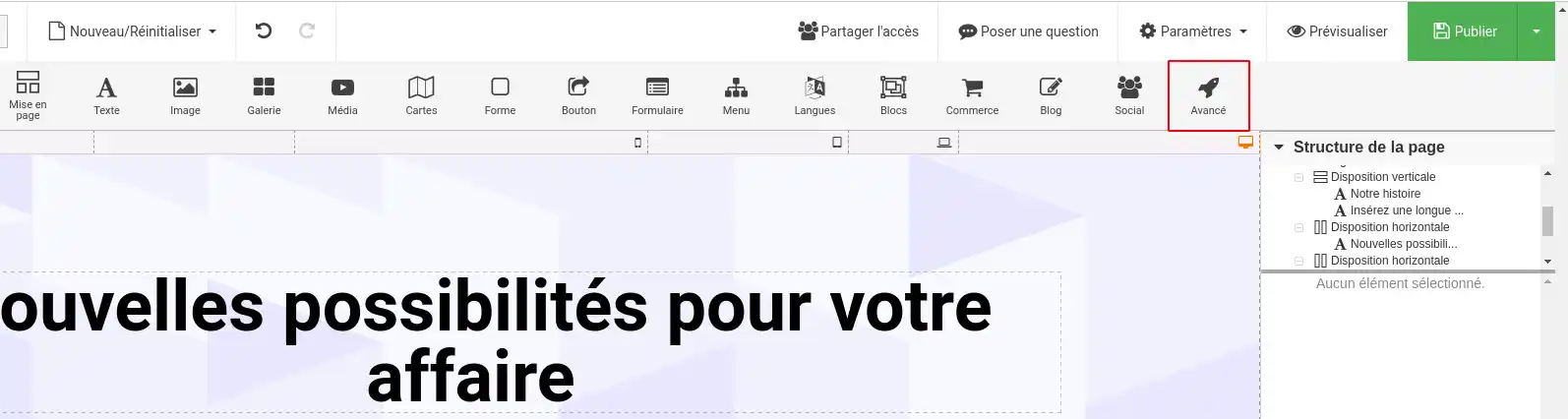
Step 4: Choose"tawk.to" (or the livechat module of your choice) from the"Chat" section by clicking on it.
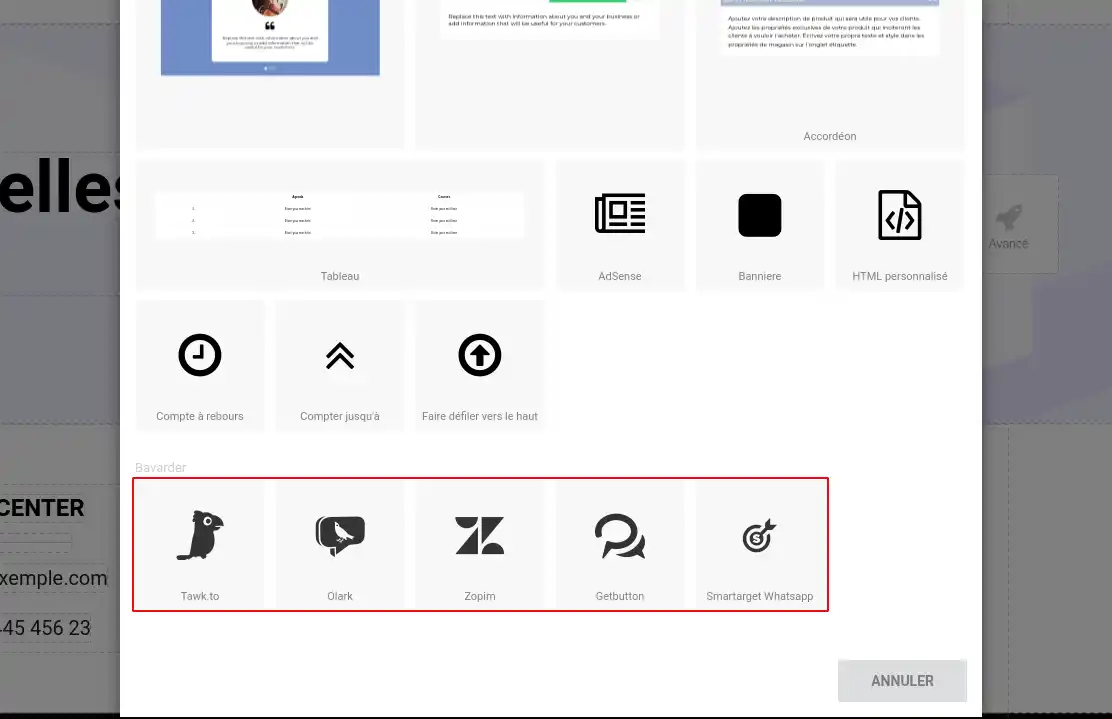
Step 5: Select"tawk.to" by clicking on it and go to the right-hand column to enter your"Site ID". (Requires the creation of a Tawk.To account)
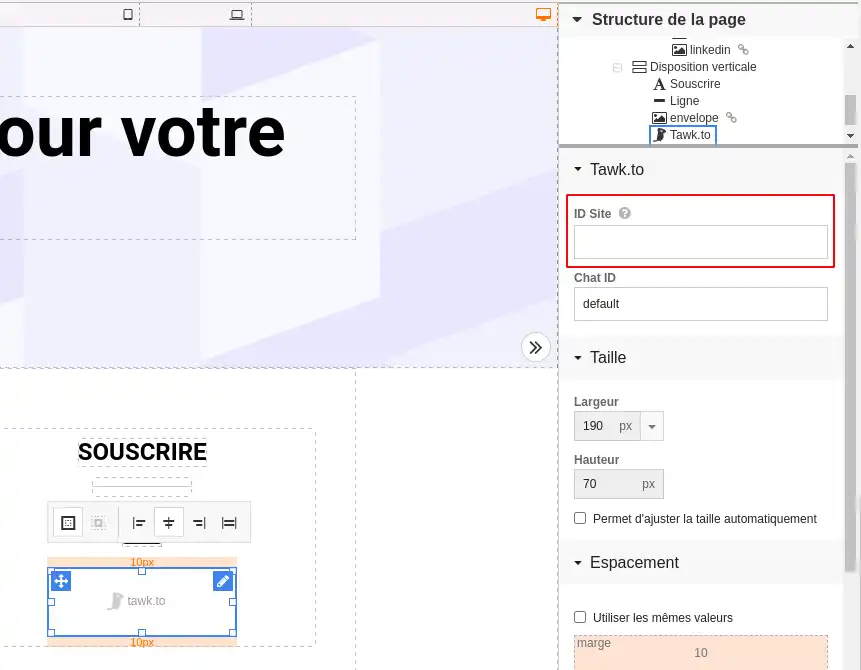
Tawk.to is a free, user-friendly live chat platform designed to improve customer interaction on your website. With Tawk.to, you can easily integrate a live chat widget into your site, allowing your visitors to ask questions, receive instant support and interact with your team in real time. With features such as visitor monitoring, offline messaging, and advanced personalisation, Tawk.to helps you deliver exceptional customer service and convert more visitors into satisfied customers.
The service is completely free. You must create an account on their site and generate a Site ID before you can use it on your website via SiteBuilder Pro.
Olark is a live chat solution that allows businesses to engage their visitors in real time on their website. With Olark, you can easily add a customisable chat widget to your site, giving your visitors a convenient way to ask questions, receive help and make purchases live. With features such as visitor information capture, activity reporting and integrations with other customer service tools, Olark helps you improve your customer support and increase your online conversions.
You must create an account on their site and generate a Site ID before you can use it on your website via SiteBuilder Pro.
Zopim, now known as Zendesk Chat, is a live chat platform that allows businesses to interact with their customers in real time on their website. With Zopim, you can easily integrate a chat widget into your site, giving your visitors a personalised and responsive experience. With features such as visitor monitoring, pre-configured messages and integrations with other customer service tools, Zopim helps you deliver exceptional customer support and increase engagement and conversions on your site.
You must create an account on their site and generate a Widget Key before you can use it on your website via SiteBuilder Pro.
Smartarget Whatsapp is a live chat solution that allows companies to interact with their customers via Whatsapp directly on their website. With Smartarget Whatsapp, you can easily integrate a Whatsapp chat button on your site, giving your visitors a convenient way to ask questions, request help and complete purchases via this popular messaging platform. Packed with features such as design customisation, mobile compatibility and ease of use, Smartarget Whatsapp helps businesses deliver efficient customer service and increase online conversions by harnessing the power of Whatsapp.
To use this feature, you need to create a Smartarget User ID, which you can do by visiting this page: https: //app.smartarget.online/#/preview/sitepro/whatsapp
GetButton is a live chat platform that allows businesses to interact with their customers in real time on their website, via various communication channels such as live chat, WhatsApp, Messenger, and many others. With GetButton, you can easily integrate contact buttons on your site, giving your visitors a convenient way to ask questions, request help and complete purchases via their preferred communication channel. With features such as button customisation, integrations with leading customer relationship management (CRM) tools, and performance analytics, GetButton helps businesses improve their customer service and increase online conversions.
You now know how to: integrate a livechat on your website to improve interaction with your visitors, choose from different livechat modules such as Tawk.to, Olark, Zendesk Chat (formerly Zopim), Smartarget Whatsapp, and GetButton, and implement these tools using simple, concrete steps to enrich the user experience and boost your conversion rate 🚀.
By following the steps described, you were able to discover how to connect your SiteBuilder interface, select the appropriate element on your site, access the"Advanced" tab, choose and configure the livechat module of your choice, and finally, customise your livechat service so that it perfectly matches your brand's image and your customers' needs 💬.
Each of these solutions offers unique features and specific benefits, whether it's the free and advanced customisation of Tawk.to, the detailed reporting of Olark, the personalised experience of Zendesk Chat, the ease of use of Smartarget Whatsapp, or the versatility of communication channels with GetButton.
Thank you for reading this article! We value your feedback. Don't hesitate to leave a comment to share your experience or ask questions about the livechat service you've chosen. Your opinion helps us to improve our content and provide you with the most useful and practical information! 😊👍
Rate this article :
This article was useful to you ?
Yes
No
2mn reading
How do I insert a new element in SiteBuilder Pro?
1mn reading
How do I edit an existing element in SiteBuilder Pro?
1mn reading
How do I insert an image gallery in SiteBuilder Pro?
1mn reading
How do I insert comments in SiteBuilder Pro?