Rate this article :
5/5 | 1 opinion
This article was useful to you ?
Yes
No
Vous avez noté 0 étoile(s)
Sommaire
Procédure
In the same way that buttons can be used to create calls to action, adding images to your website can make it more attractive. However, it should be noted that images can be heavy. It is therefore necessary to reduce their weight before adding them to your site. If the images are too heavy and/or too large, the display of your website may be slowed down. Please consult the following documentation to optimise the weight of your images: https: //help.lws-hosting.com/en/How-to-optimise-images-for-your-website
1. First connect to your SiteBuilder Pro interface.
2. Click on"Image" in the toolbar at the top of your interface.
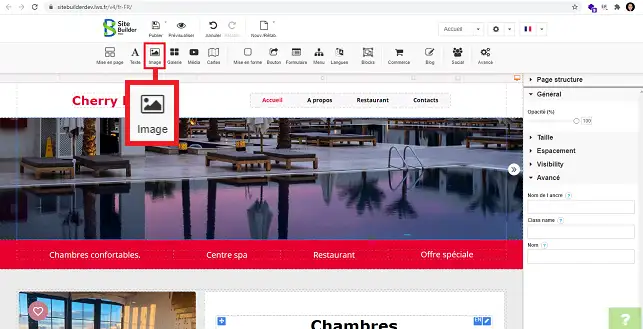
3. Choose the frame style you want for your image by clicking on it.
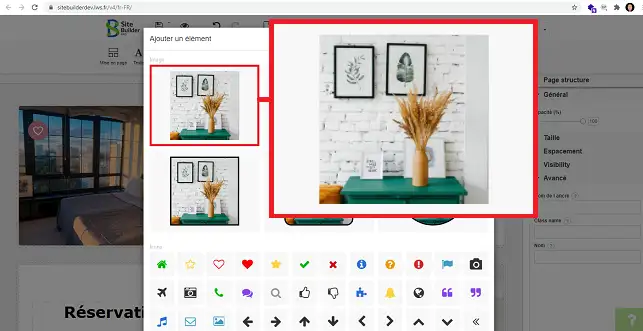
4. Click on"Send a new image" if you want to upload an image from your computer. Choose your image and click"Open".
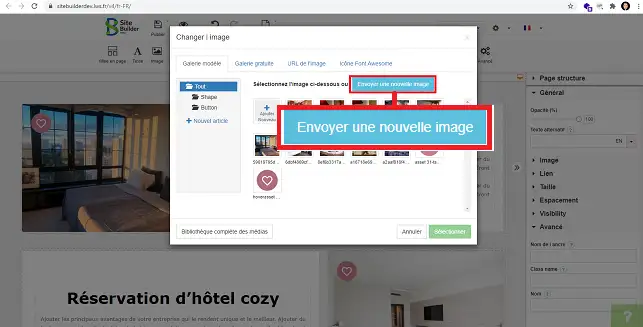
5. Click on the desired image to select it from your media gallery. Finally, click on the"Select" button.
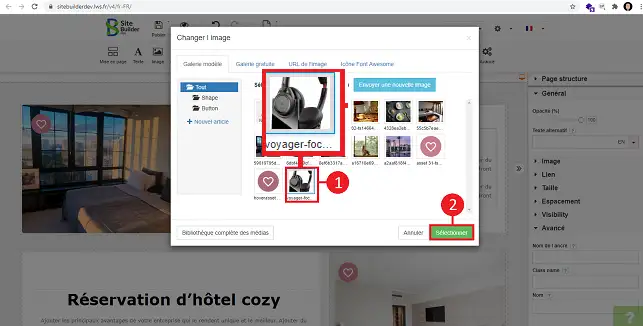
1. You can change the image by selecting it and then clicking on the stylus. Then click on"Change image".
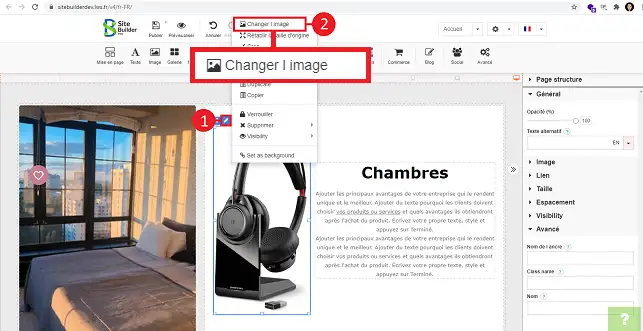
2. Select another image and click on the"Select" button to save your request.
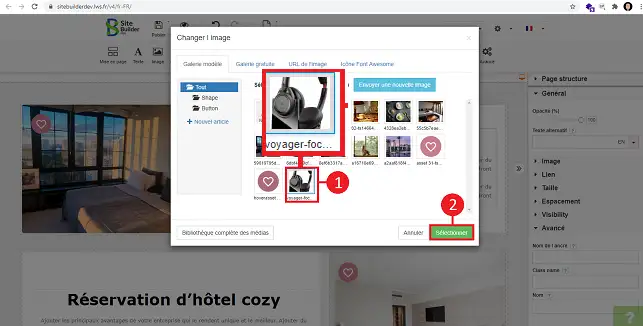
3. You can delete the image by clicking on the stylus above it and then on"Delete".
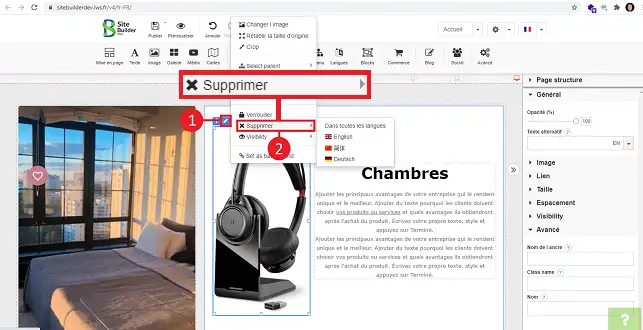
The right-hand column of SiteBuilder allows you to modify certain parameters of your image.
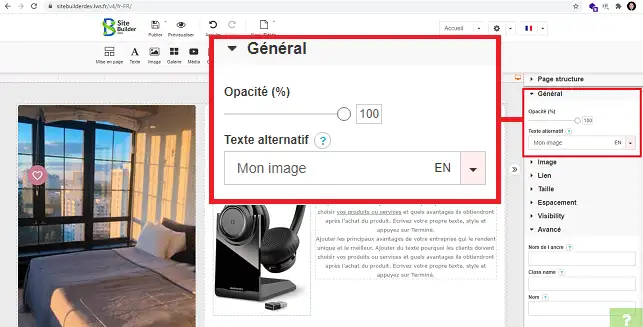
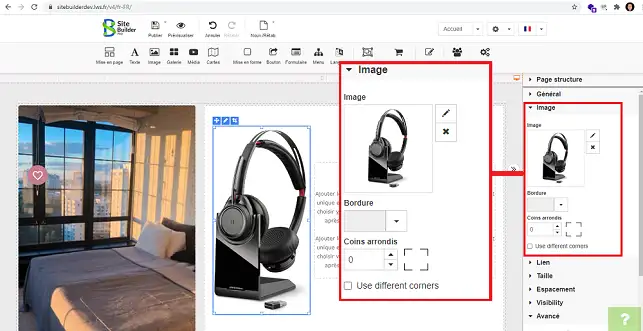
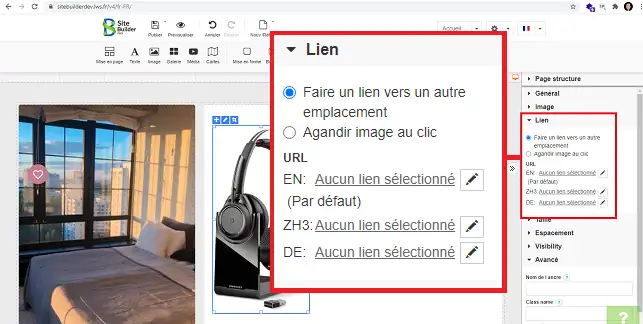
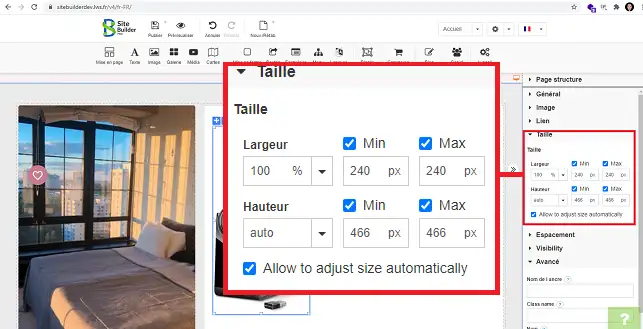
You now know how to :
By applying these simple steps, you can dramatically improve the user experience on your site and make it more dynamic and interactive. Thank you for reading this article, and please feel free to share your thoughts or ask questions by leaving a comment below. Your feedback is invaluable in helping us improve our services 😊👇.
Rate this article :
5/5 | 1 opinion
This article was useful to you ?
Yes
No
2mn reading
How do I insert a new element in SiteBuilder Pro?
1mn reading
How do I edit an existing element in SiteBuilder Pro?
1mn reading
How do I insert an image gallery in SiteBuilder Pro?
1mn reading
How do I insert comments in SiteBuilder Pro?
Bonjour,
Merci de votre retour.
Sur SiteBuilderPro, vous pouvez utiliser l'outil Galerie, afin de mettre des galeries d'images sur votre site.
Après, vous avez des paramètres à modifier pour paramétrer la galerie comme vous souhaitez (défilement d'images etc..)
Je vous remercie de votre attention et reste à votre disposition pour toute autre question ou complément d'information.
Nous vous invitons à contacter notre service support à travers votre espace client, afin de vous apporter une aide si vous rencontrez des difficultés quelconque. (Contacter le support LWS)
Cordialement, L'équipe LWS
Bonjour,
Je vous remercie pour votre retour.
Afin de pouvoir répondre au mieux à votre demande, je vous invite à contacter le support technique depuis votre espace client afin qu'on vous apporte une réponse claire et qu'un échange ait lieu, car il est possible que les explications ne sois pas suffisante et qu'on doive vous envoyer des captures d'écran et des procédures à suivre.
Je vous remercie pour votre compréhension et reste tout de même à votre disposition pour toute autre question ou complément d'information.
Cordialement, L'équipe LWS.