Rate this article :
This article was useful to you ?
Yes
No
Vous avez noté 0 étoile(s)
Sommaire
Procédure
Divi builder is included in ourWordpress web hosting packages. If you would like support for DIVI builder, you must subscribe to a licence directly on the Elegent theme Divi website.
LWS offers 3 premium plugins from Elegant Themes (Divi, Bloom and Monarch). These are regularly updated. Once you are an LWS customer, you will have free access to these plugins by choosing the 'Divi Builder' distribution when installing the Wordpress CMS with our Auto-Installer.
If you have a cPanel package or have already installed Wordpress with this distribution, but do not have access to all the themes or updates, please let us know by giving us the access details for the administration area of your Wordpress site so that a technician can update the licence.
Please note: you will need to take out an Elegant Themes licence to benefit from support. LWS does not provide support for these products.
Networking APIs allow Monarch to automatically extract the number of followers from your social profiles and display them on your website. This means that, for networks that support it, you never have to update your follower account as the plugin continually checks the API and caches the account for you. Only certain networks support API calls, and each one needs to be configured a little differently. For a full list of supported networks and their installation instructions, read on.
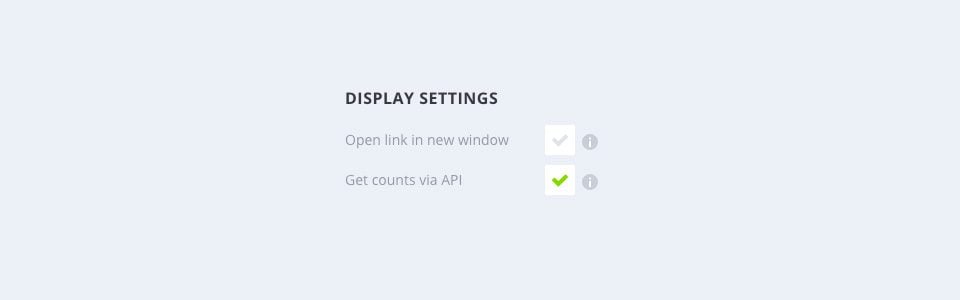
Before you can configure your API settings, you must first ensure that "Get Counts VIA API" is enabled in the Networks tab of your Monarch Control Panel. Once enabled, you can start configuring each account as shown below.
Twitter uses OAuth for its API, which means it needs a few extra authentication steps before allowing Monarch to access your profile information. To begin the process, first log into your Twitter account and then go to Application Manager. Here you will need to fill in a number of fields as shown below:
Name
It can be anything you like. Just something to remember it by.
Description
It can be anything you want.
Website
The full URL of your website (for example, http://www.yourwebsite.com).
URI Reminder
This parameter requires a very specific URL to identify your application. The URL that should be pasted here is the URL that leads directly to the Social Follow Networks tab in the Monarch settings inside your WordPress dashboard. To get this URL, log into your WordPress dashboard and click Tools > Monarch Settings > Social Follow > Networks, then copy and paste the URL from your address bar. It will look something like this: http://www.yourwebsite.com/wp-admin/tools.php?page=et_monarch_options#tab_et_social_tab_contenu_follow_networks
Once you've filled in the required information, click the'Create your Twitter app' button and you'll be redirected to a new page that contains the information you'll need to link Monarch to your account. Copy and paste the Consumer Key, Consumer Secret, Access Token and Access Tok en Secret into the Twitter API settings in the Networks tab of your Monarch settings panel. Click the"Allow" button to complete the process. Monarch will now automatically grab your Twitter follower accounts.
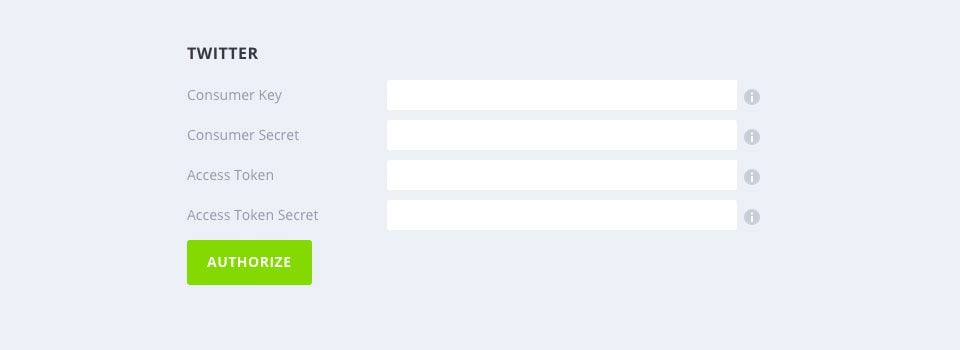
Youtube uses authorization keys for its API, which means it requires a few extra authentication steps before allowing Monarch to access your subscriber account. First, enter your channel ID in the"Name" field of the Monarch Networks tab. The channel ID can be found at the end of your channel URL. For example: https: //www.youtube.com/channel/UCuasRuWliU48RwnKXf9GesA

Obtaining an API key
Now log in to your Youtube account and access the Google Developers Console where you can create a new project. Then, in the left-hand sidebar, click on Overview . In the list of APIs, make sure that YouTube Data API v3 is included in the list of enabled APIs.
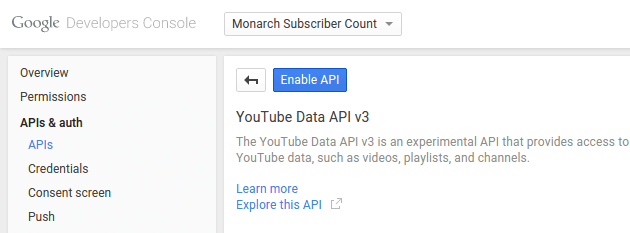
In the left-hand sidebar, select Credentials. Click the blue Create Credentials button and select the API token. For the type of key, select Server Key and give it a name to remember it by. Finally, select the blue Create button. You will now see your new API key. You need to copy and paste the API key into the Youtube authentication fields in the Social Follow tab of the Monarch control panel. When you click the"Allow" button, Monarch will automatically grab your Youtube share and subscriber count.
Pinterest makes it easy to access your account API. Simply enter the URL of your Pinterest profile page into the Pinterest URL field in the Networks tab of your Monarch control panel. Monarch will now grab your follower accounts automatically.

Facebook uses OAuth for its API, which means it needs a few extra authentication steps before allowing Monarch access to share and track information. To start the process, open the Monarch control panel and go to the Social Follow Networks tab. If you haven't already done so, go there and enable Facebook by clicking on AddNetworks. You will now see four input fields. In the second field (from the left), enter the full URL of your Facebook page. In the third field, enter just the name of your Facebook page.
Page URLs will generally have the following format: http: //facebook.com/your-page-name

To obtain an application ID and Secret for Monarch, log in to your Facebook account, then go tothe developers' Facebook page. In the main menu, hover over 'My applications', then click on'Add a new application'.
Now enter a name for your application. It can be anything you like. It's just something to remember it by. Next, choose a category for your app.
Note: Don't choose either of the first two categories in the list (Applications for messenger/pages). Finally, click on Create an application ID.
The"Product Setup" page will then be displayed. Click on the Start button for the Facebook Connect product, then choose WWW (website). Enter your website URL and press Save.
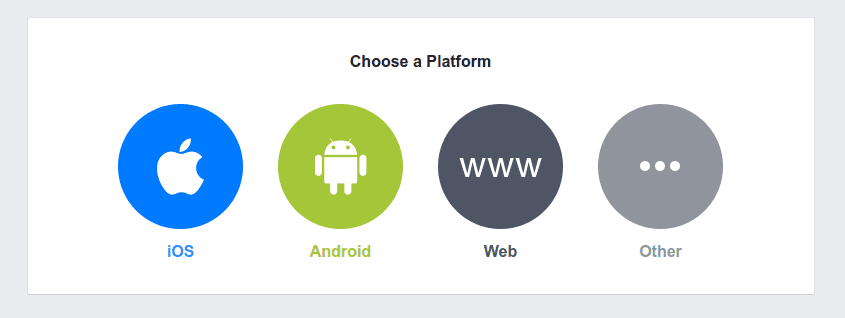
Now, in the main menu on the left, find the Products section and click on Facebook Connect >> Settings.
Find the field entitled Valid OAuth redirection URIs and enter your site's redirection URL using the following format (replace the highlighted part with your domain):
http://your-website.com/wp-admin/tools.php?page=et_monarch_options#tab_et_social_tab_social_tab_contenu_général_principal_main
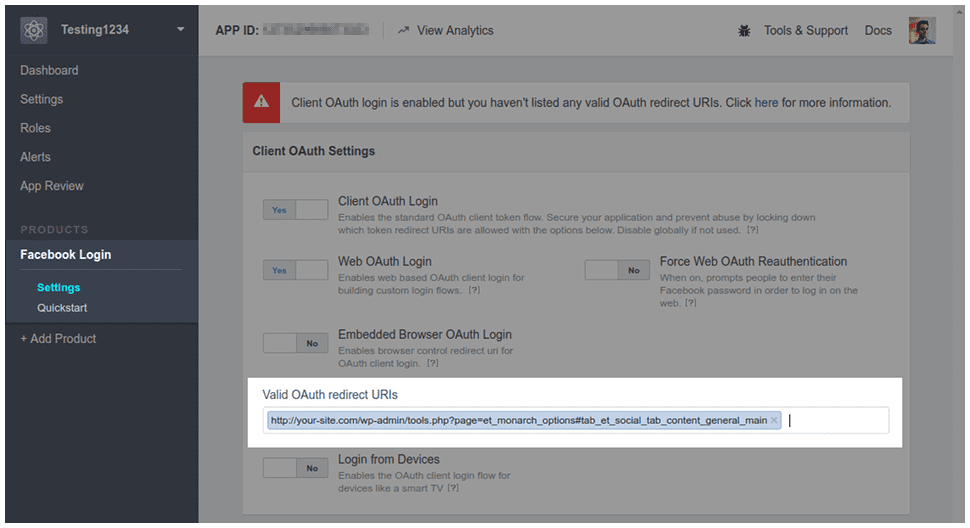
Now click on the Save changes button at the bottom right of the page. Finally, you need to copy and paste the application ID and the application secret into the Facebook authentication fields in the General Settings tab of the Monarch control panel. When you click the"Allow" button, Monarch will automatically grab your Facebook share and follower count.
Note
The application ID and application secret are located at the top of the main dashboard page (just click Dashboard in the main menu on the left). You can reveal your app secret by clicking the"Show" button that appears next to the field.
Instragram uses OAuth for its API, which means it requires a few extra authentication steps before allowing Monarch to access your profile information. To begin the process, first access the Developer Client Manager. Once you've clicked on the URL, you'll be asked to log in to access the API tools.
Once logged in, click on the "Register your application" button to get started. Then click on the "Register a new client" button at the top of the screen. On this screen, you will need to fill in the following fields:
Application name
It can be anything you like. Just something to remember it by.
Description
It can be anything you want.
Website
Enter the full URL of your website (for example, http://www.yourwebsite.com).
OAth Redirect URI
This parameter requires a very specific URL to identify your application. The URL that should be pasted here is the URL that leads directly to the Social Follow Networks tab in the Monarch settings inside your WordPress dashboard. To get this URL, log into your WordPress dashboard and click Tools > Monarch Settings > Social Follow > Networks, then copy and paste the URL from your address bar. It will look something like this: http: //www.yourwebsite.com/wp-admin/tools.php?page=et_monarch_options#tab_et_social_tab_contenu_follow_networks.

Once you've filled in these fields, click the"Sign Up" button to complete the process. You will be taken to a new page that lists the details of your new application. You will need to copy and paste the client ID and client secret into the Twitter API settings fields in the Monarch Social Follow Networks tab, then click the 'Authorise' button to complete the process. Once authorised, your website will automatically grab your social following accounts.

LinkedIn uses OAuth for its API, which means it needs a few extra authentication steps before allowing Monarch to access your profile information. To begin the process, first access the secure development tools. Once you have clicked on the URL, you will be asked to log in to access the API tools.
Once logged in, click on the"Add a new application" button to get started. You will be redirected to a new page where you will need to fill in the following fields as shown here:
Applicant name
It can be anything you like.
Description
It can be anything you like.
Website URL
Enter the full URL of your website (for example, http://www.yourwebsite.com).
Live status
Set to "Live".
OAuth 2.0 Redirect URL
This setting requires a very specific URL to identify your application. The URL that needs to be pasted here is the URL that leads directly to the Social Follow Networks tab in the Monarch settings inside your WordPress dashboard. To get this URL, log into your WordPress dashboard and click Tools > Monarch Settings > Social Follow > Networks, then copy and paste the URL from your address bar. Next, delete everything after the # character in the URL(http://www.yourwebsite.com/wp-admin/tools.php?page=et_monarch_options#tab_et_social_tab_contenu_follow_networks). In the end, it will look something like this: http: //www.yourwebsite.com/wp-admin/tools.php?page=et_monarch_options_monarch_options
OAuth 1.0 Accept redirect URL
Enter the same URL as the one used in the field above.
Then click on the"Add an application" button to complete the process. This will take you to a success page with information that you will need to enter into the LinkedIn API fields in the Networks tab of the Monarch settings page of your WordPress dashboard. Copy and paste the API key and secret key into the required fields, then click the Allow button to complete the profess. Monarch will now be able to automatically retrieve the number of your followers from LinkedIn.
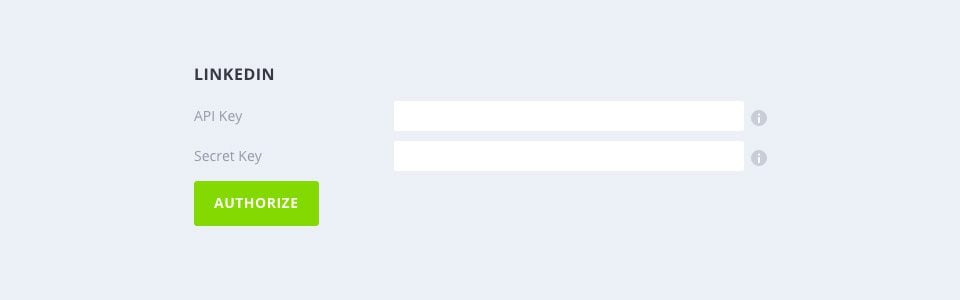
Before Dribbble can give Monarch your follower count, you must first register an application and receive an access token. First log in to Dribbble, then go to the Register Application page. Here you'll need to fill in the following fields:
Name
This can be anything.
Description
It can be anything.
Website URL
Enter the full URL of your website (for example, http://www.yourwebsite.com).
Reminder URL
Enter the full URL of your website (for example, http://www.yourwebsite.com).
Then click on the"Save application" button. You will be redirected to a new page containing three pieces of information. Copy and paste the"Access Token" into the Dribbble Access Token field in the Networks tab of your Monarch configuration page. Monarch will now automatically grab your follower accounts.

Vimeo uses OAuth for its API, which means it needs a few extra authentication steps before allowing Monarch to access your profile information. To begin the process, login to your account, then access the Vimeo API tools to get started.
Click on the"Create a new application" button, then fill in the required fields as shown below:
Application name
It can be anything you like. Just something to remember it by.
Description of the application
It can be anything you want.
Application URL
Enter the full URL of your website (for example, http://www.yourwebsite.com).
URI Reminder
This parameter requires a very specific URL to identify your application. The URL that should be pasted here is the URL that leads directly to the Social Follow Networks tab in the Monarch settings inside your WordPress dashboard. To get this URL, log into your WordPress dashboard and click Tools > Monarch Settings > Social Follow > Networks, then copy and paste the URL from your address bar. It will look something like this: http: //www.yourwebsite.com/wp-admin/tools.php?page=et_monarch_options#tab_et_social_tab_contenu_follow_networks
Click on the'Create an application' button to return to the developer tools home page. Then click on the "Authentication" tab, which will give you a list of information about your new application. You'll need to copy and paste the Client Identifier and Client Secret into the Vimeo authentication fields in the Networks tab of the Monarch control panel. Once you click the Allow button, Monarch will automatically enter the number of Vimeo followers.
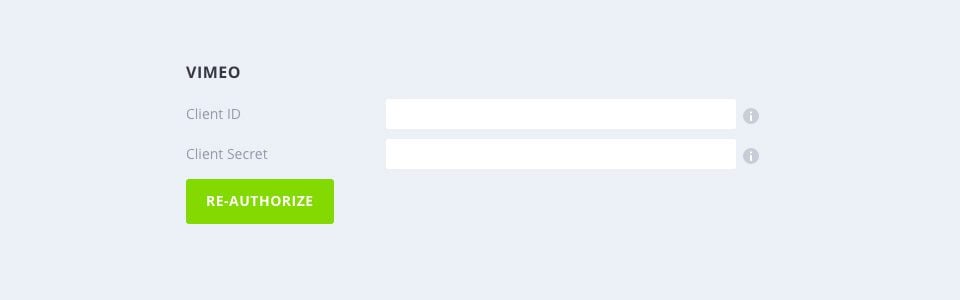
Soundcloud requires two pieces of information in order to capture the number of followers via their API: Name and Client Number. To access these details, you'll first need to register an application in your Soundcloud account.
Log in to your Soundcloud account and go to the Soundcloud apps page to get started. Click the"Register a new app" button to start the app creation process.
Next, you'll be asked to fill in the following information:
Name
It can be anything.
Website for your application
Enter the full URL of your website, for example: http: //www.yourwebsite.com
Redirect URL
This parameter requires a very specific URL to identify your application. The URL that needs to be pasted here is the URL that leads directly to the Social Follow Networks tab in the Monarch settings inside your WordPress dashboard. To get this URL, log into your WordPress dashboard and click Tools > Monarch Settings > Social Follow > Networks, then copy and paste the URL from your address bar. It will look something like this: http: //www.yourwebsite.com/wp-admin/tools.php?page=et_monarch_options#tab_et_social_tab_contenu_follow_networks
Click the"Save Application" button. After saving your app, copy and paste the"Client ID" (which will be listed on the app page you're currently on) and your SoundCloud username into the SoundCloud API settings in the Networks tab of your Monarch control panel. Monarch will now grab your follower accounts automatically.

Github makes it easy to access your follower accounts. All you have to do is enter your Github username in the Github"Name" field in the Networks tab of your Monarch control panel.

Before you can configure VK, you must first determine your user ID, which is actually different from the VK username you use when you log in. To access this user ID, log in to VK and then go to the Account Settings page. Scroll down and look for the"Your Profile ID" section, then copy and paste your Profile ID into the "User ID" field in the VK API settings inside the Networks tab of your Monarch Settings panel.

Thank you for following this tutorial!
You now know how to use the Monarch API network :)
See you soon for a new tutorial ;)
Adding and managing social media with Monarch
Full overview of the Monarch WordPress plugin
> See our Monarch plugin help section
Rate this article :
This article was useful to you ?
Yes
No
3mn reading
How do I install the WordPress Monarch plugin?
4mn reading
Full overview of the Monarch WordPress plugin
3mn reading
Adding and managing social networks with Monarch
3mn reading
How do I view statistics in Monarch?