Rate this article :
This article was useful to you ?
Yes
No
Vous avez noté 0 étoile(s)
Sommaire
Procédure
Welcome to this handy guide dedicated to backing up your Synology NAS server to LWS Cloud Drive service via WebDAV protocol. The purpose of this document is to provide you with a clear and concise method to secure your important data using Synology's advanced features and LWS' robust cloud storage solutions. Whether you are an individual looking to protect your personal memories or a business looking to preserve critical information, this guide will help you set up and run your backups efficiently and securely. Follow the detailed steps to enjoy the full benefits of a hybrid backup solution, guaranteeing the security and availability of your data.
In order to back up your data from your Synology NAS to your Cloud Drive LWS package, you will need to install an application on your NAS to perform this task. In this documentation, we'll take the example of the most popular application: Hyper Backup.
To carry out the installation, you first need to identify yourself on your NAS server and then complete the following steps:
Step 1: Access the"Package Centre" on the NAS server
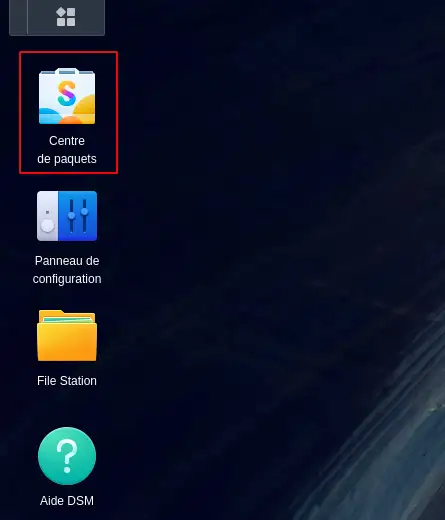
Step 2: Once in the Package Centre, search for "Hyper Backup"(1) then click on "Install" in the button below the Hyper Backup application(2).
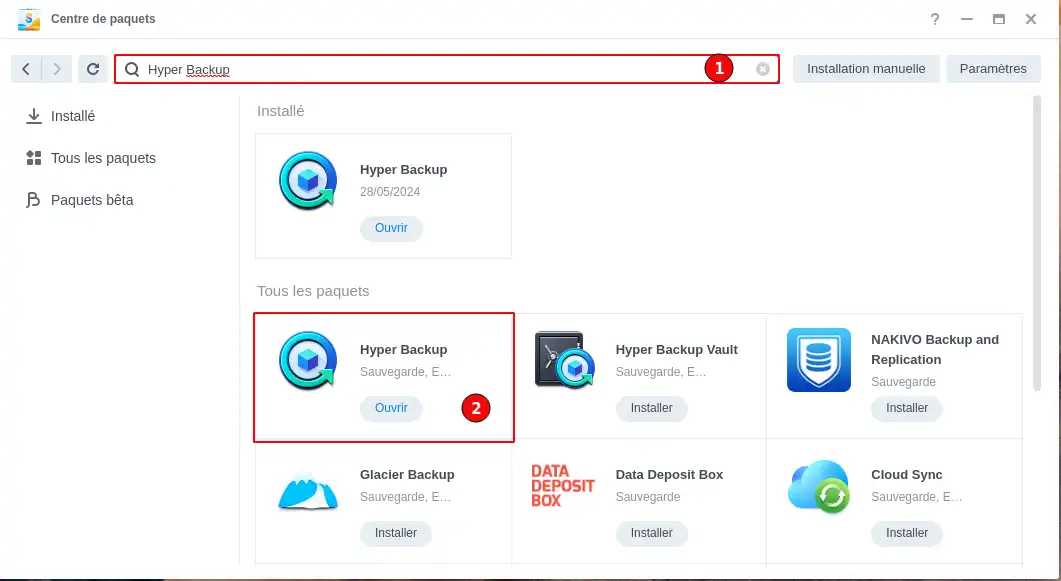
Once the application has been installed, you can open it directly from the Package Centre or return to the dashboard where the application icon appeared.
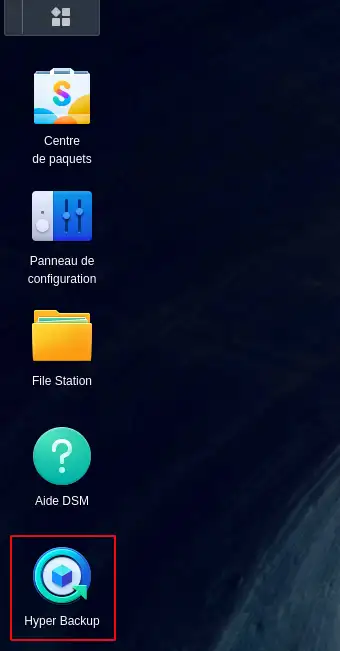
To find the WebDAV address to use to configure a backup job on a Nextcloud package, you need to follow this procedure:
Step 1: Log in to the Nextcloud application using your login details.
Step 2: In the left-hand menu, click on"File Settings".
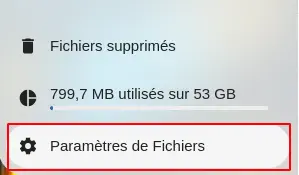
Step 3: You will find the URL to use under"WebDAV".
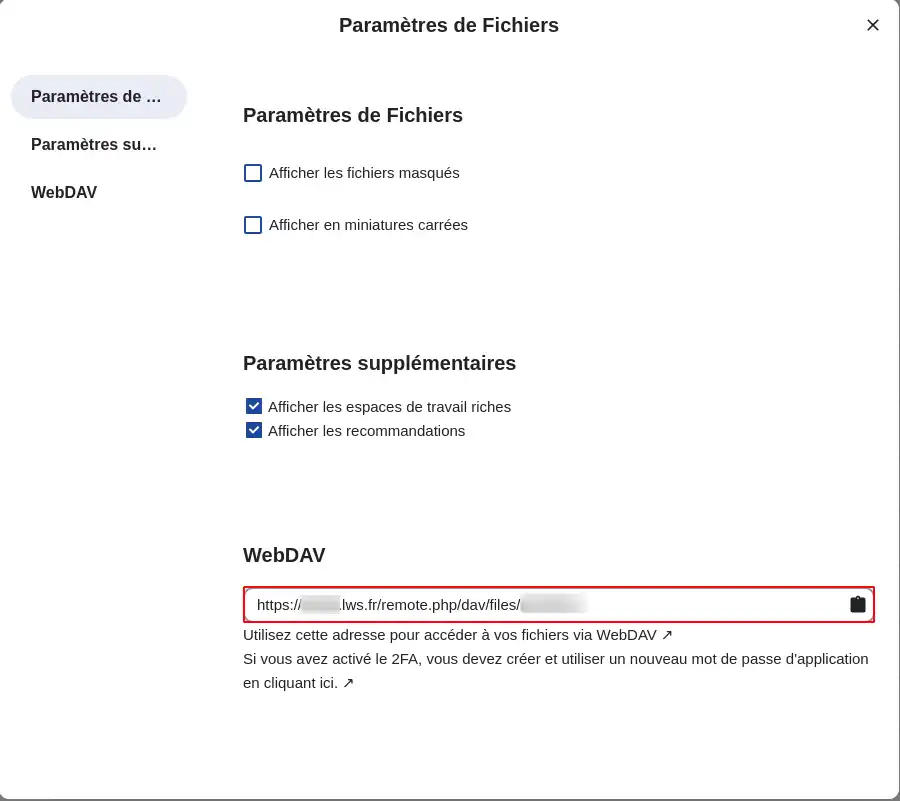
To find the WebDAV address to use to configure a backup job on a Cloud Drive FTP/Rsync formula, you need to follow this procedure:
Step 1: Log into your LWS customer area using your login details.
Step 2: Go to your Cloud Drive FTP/Rsync plan management.
Step 3: You will find the address of your storage server at the top.

If the address of your storage server is, for example,"rs5.cloudlws.com", then the WebDAV URL to use will be: https: //rs5.cloudlws.com/files
Once the Hyper Backup application has been installed on your NAS, you can create a synchronisation task that will enable you to synchronise the desired data between the two servers.
To perform this operation, follow the steps below:
Step 1: In the left-hand menu, click on"+".
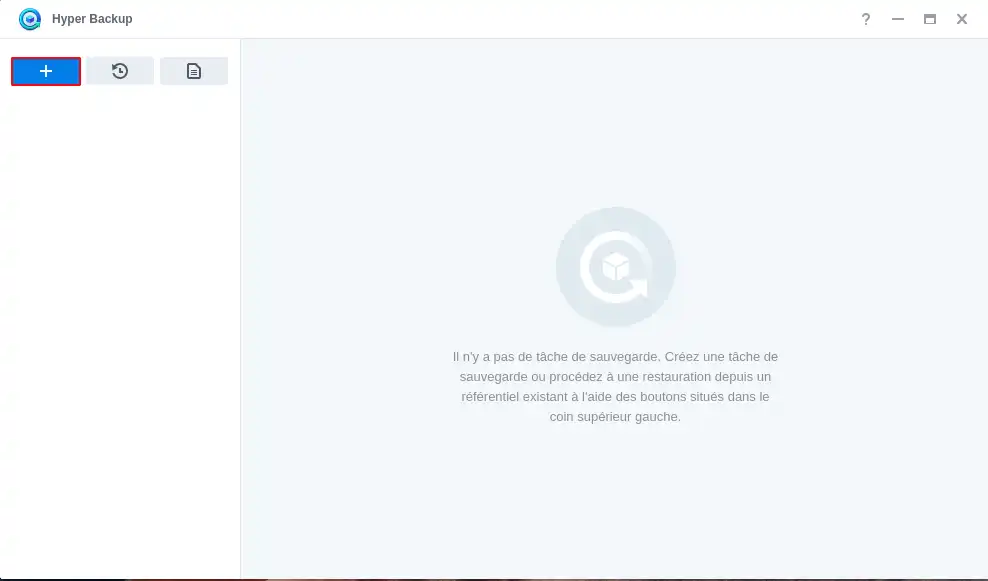
Step 2: Select"Folders and packages" (1) then click"Next" (2)
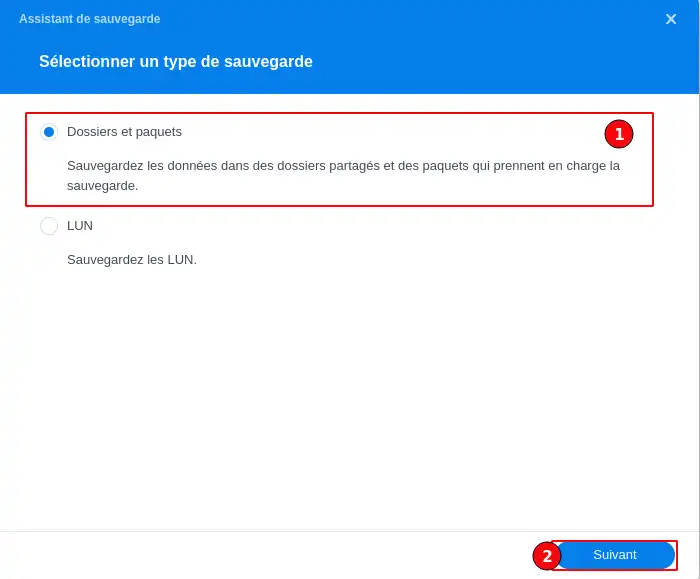
Step 3: Select the type of destination space by scrolling through the different types until you select"WebDAV" (1). Finally, click"Next" (2) to go on to the next step.
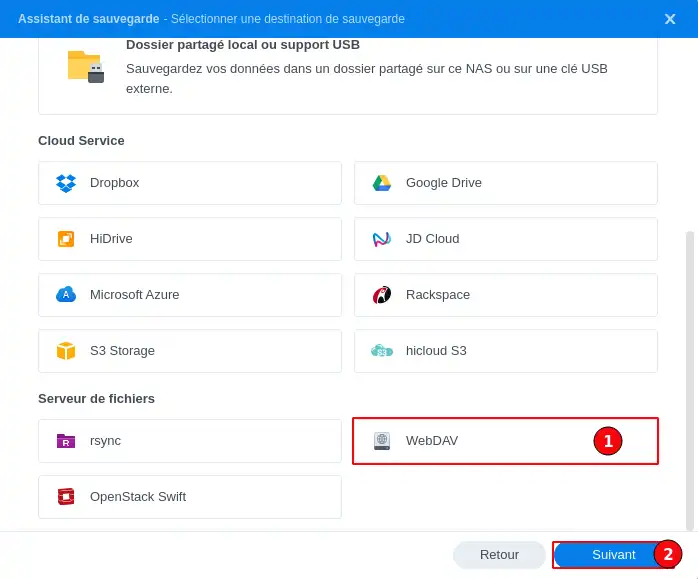
Step 4: Fill in the various configuration and connection details (1) :
Once you have completed this configuration, click on the"Next" button (2).
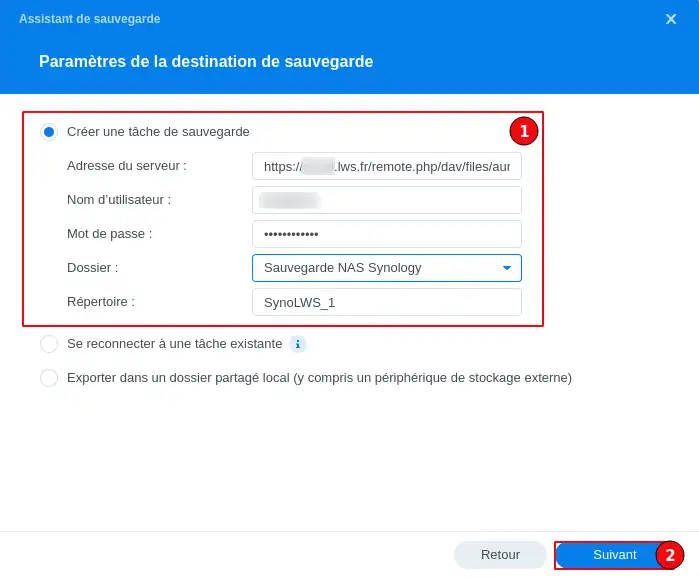
Step 5: Select the folders on your NAS (1) that are to be backed up, then click "Next" (2).
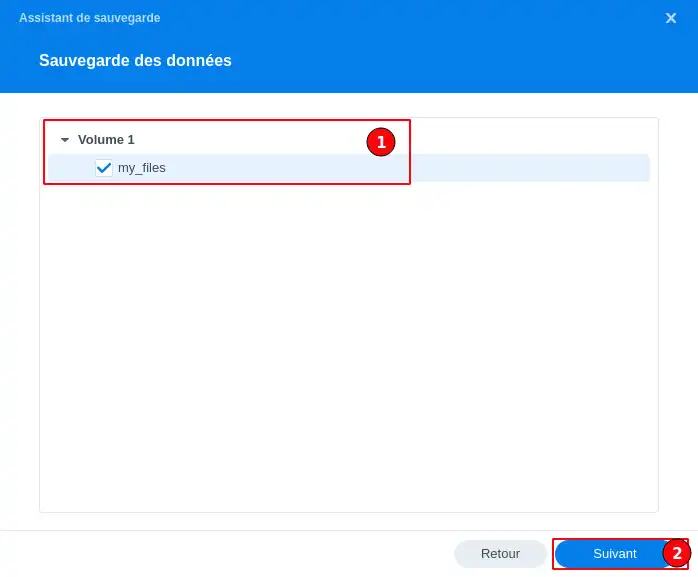
Step 6: Choose whether you also want to back up applications installed on your NAS, then click "Next".
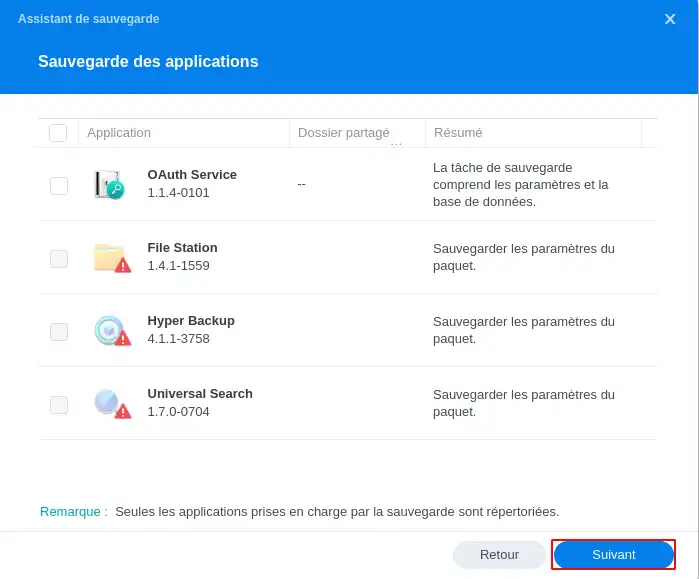
Step 7: At this stage, you need to give your task a name so that you can find it later and a name for the folder that will be created on the LWS Cloud Drive and will contain the backed-up data (32 characters maximum).
This step also allows you to configure various rules relating to the backup job:

Step 8: At this stage, you will need to configure the number of backups you wish to keep. If you want to keep several backups, tick the"Enable backup rotation" box and specify the maximum number of backups you want to keep (1) before clicking"Next" (2).
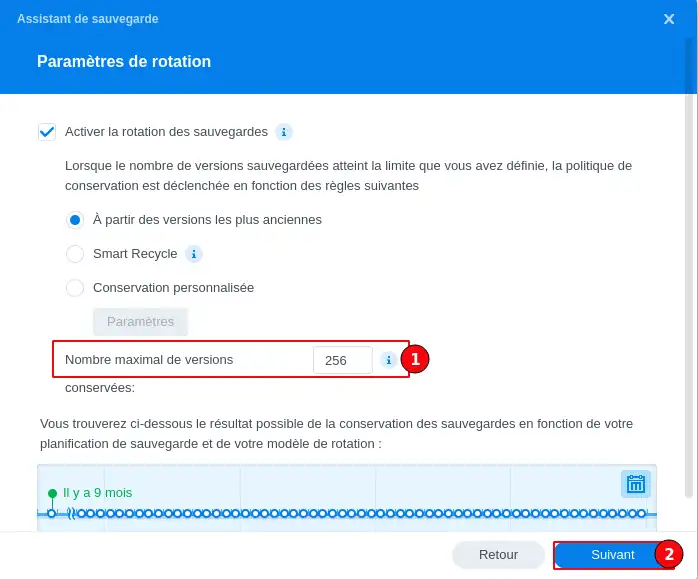
Step 9: You will then get a summary of the job configuration, so all you have to do is click "Done" to make the job definitive.
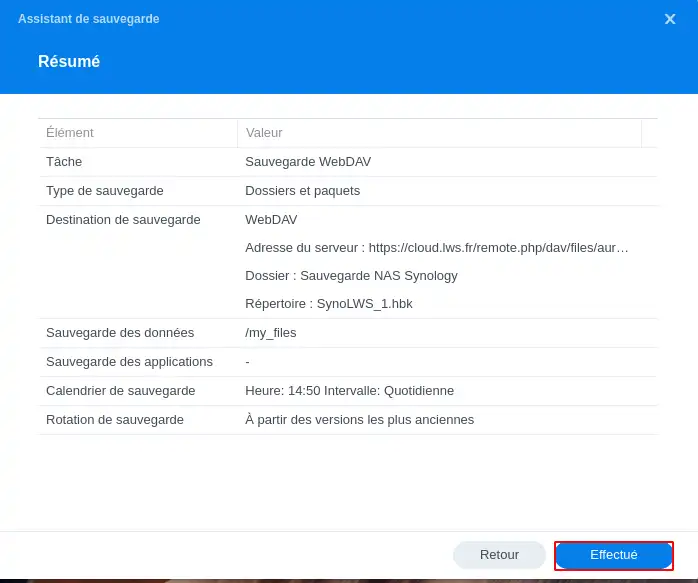
Once the task has been created, you have the option of waiting for the next schedule to run the task, or of making your first backup immediately.
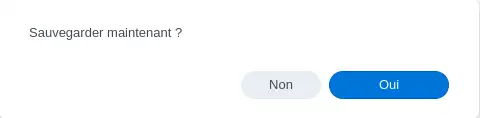
To restore a backup that has already been made, please follow the procedure below:
Step 1: In the left-hand menu, click on the restore button
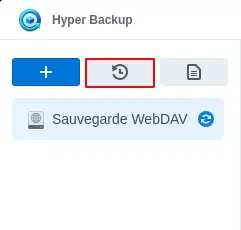
Step 2: In the next step, select"Folders and packages" then"Next".
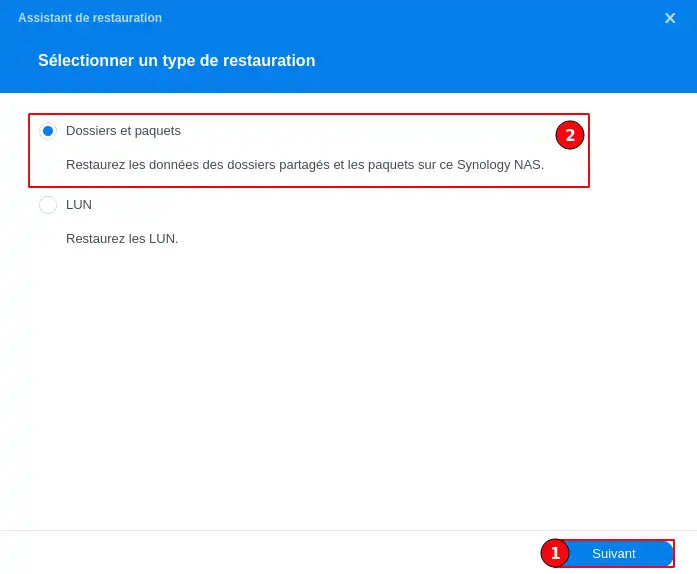
Step 3: Select the backup job to restore
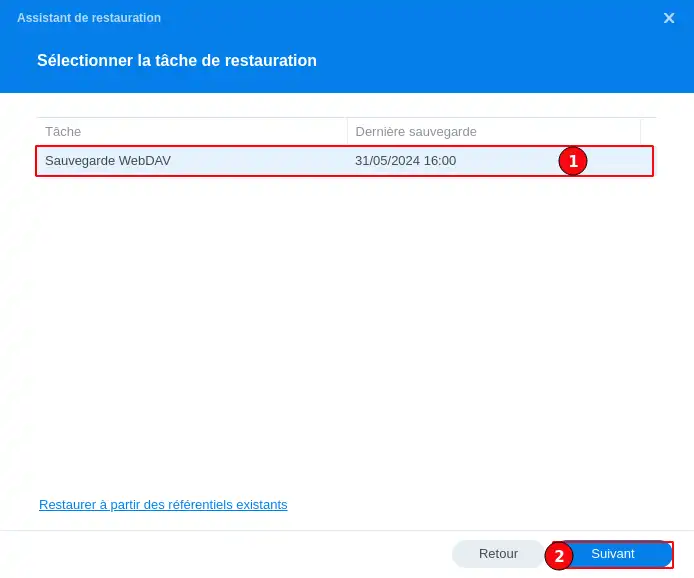
Step 4: Indicate not to restore the system configuration
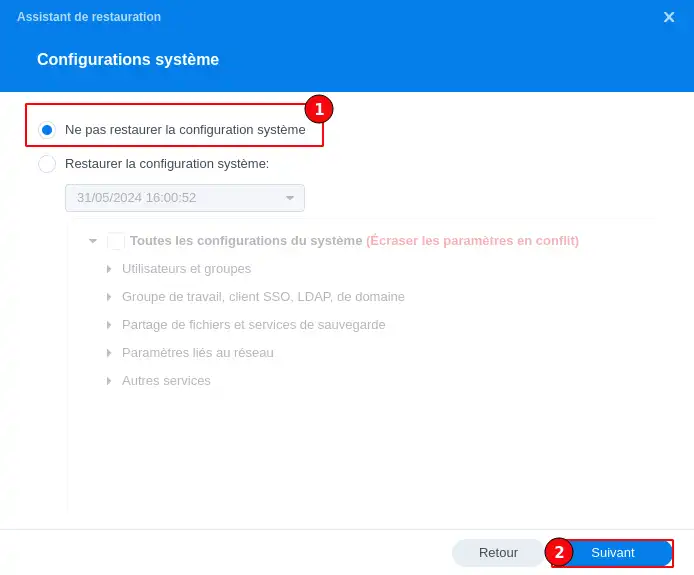
Step 5: Select the folder(s) included in the backup job (1) that you wish to restore and the version to restore (2).
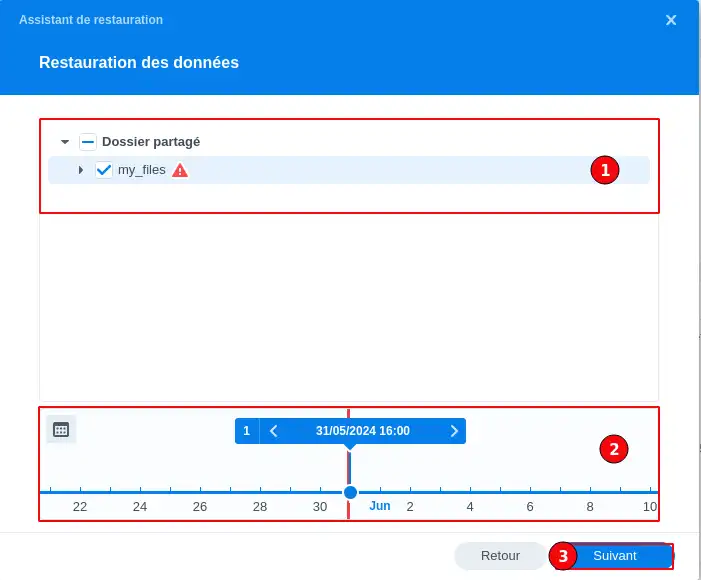
Step 6: You will then get a summary of the job configuration, all you have to do is click on "Done" to make the job definitive.

You now know how to :
By following this step-by-step guide, you've taken the necessary steps to protect your digital assets from the unexpected and given yourself peace of mind when it comes to data backup.
We hope you've found this tutorial useful and thank you for reading. Don't hesitate to share your feedback or ask any questions by leaving a comment below 👇. Your experience can greatly help the community!
And if this article has helped you secure your digital world, please consider sharing it with others who could also benefit. Happy saving, everyone! 🚀
🔥 Nextcloud LWS online storage offers from £7.99/month! 🔥
Rate this article :
This article was useful to you ?
Yes
No
11mn reading
Synchronise NextCloud with my computer
9mn reading
Sharing my data with NextCloud
0mn reading
Synchronising folders to remote Cloud storage
2mn reading
How do I use NextCloud in WebDav mode on Cyberduck?