Rate this article :
4.5/5 | 2 opinion
This article was useful to you ?
Yes
No
Vous avez noté 0 étoile(s)
Sommaire
Procédure
You have a lot of web data to process on your website, you want your visitors to be able to subscribe to your website or your newsletter? Databases are there to help you.
A MySQL database is a Database Management System that allows you to manage large amounts of information in a minimum of time. A MySQL database is usually combined with other Web languages such as PHP. Many websites such as Wordpress and Prestashop use databases to store all the information needed for the website to function properly.
There are three steps to creating your MySQL database:
1. Log in to your cPanel account, scroll down the page and click on the "MySQL databases" icon.
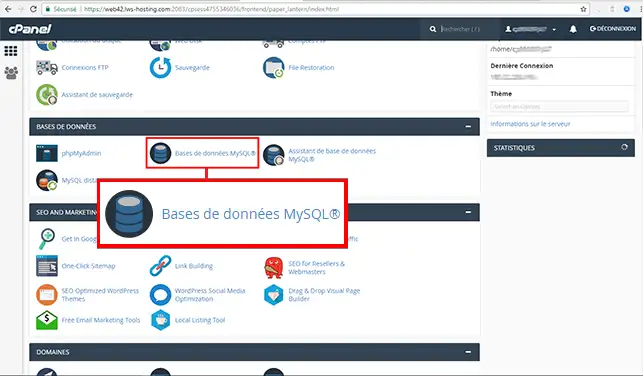
2. Enter the name you wish to give to this database and then click on the "Create a database" button.
Note: The name of your database will always begin with a few letters/numbers followed by the _ character
in this example, the database will be called: named123_test
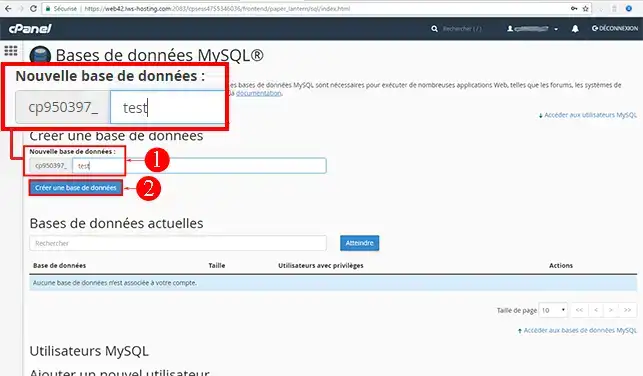
The database has been created:
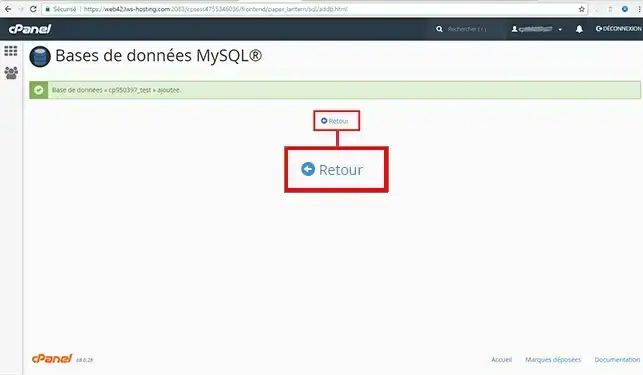
To be able to access the MySQL databases you have created, you need to create a MySQL user authorised to access them.
1. Go back to the"MySQL databases" section,"MySQL users" section.
Fill in the required fields under"Add a new user" then click on the"Create a user" button.
Note: The MySQL user name will always begin with a few letters / numbers followed by the _ character
in this example, the database will be named: nomd123_test
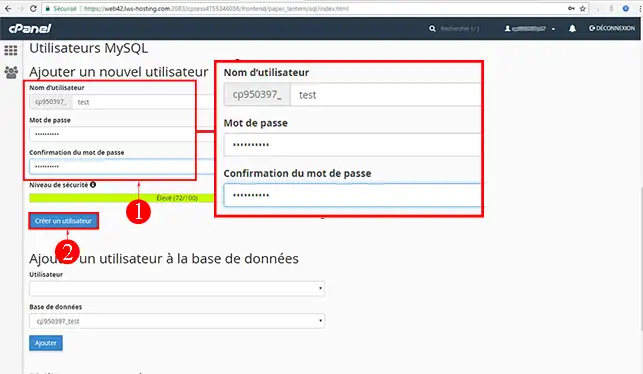
2. Now that the user has been created, you need to assign him/her to the database that he/she will be authorised to manage.
To do this, click on the"back" link:
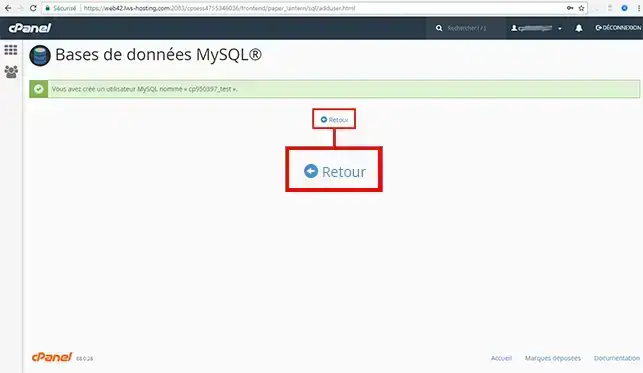
3. Select the user name you have just created, and the database he/she will be authorised to manage.
Click on the"Add" button (you can assign as many users as you wish to a database).
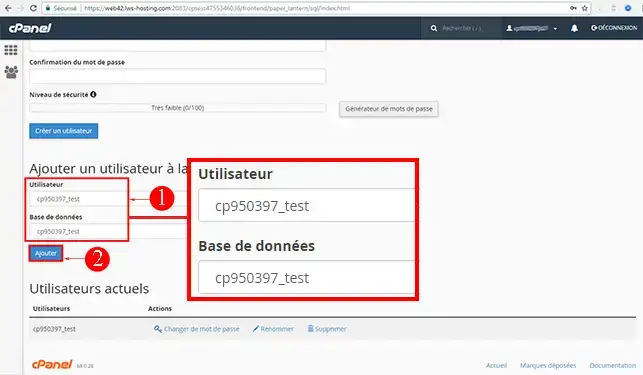
4. Tick the privileges you wish to grant to this user, then click on the"Make changes" button.
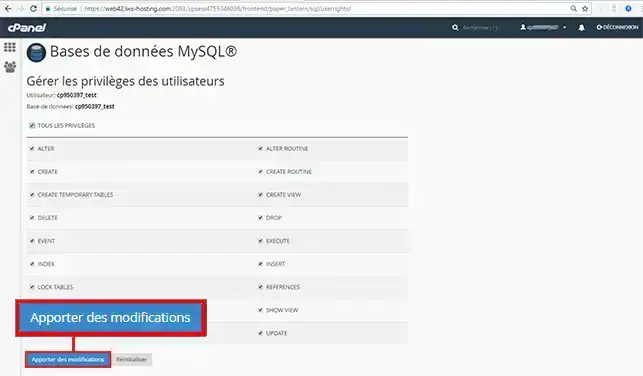
Your MySQL user is immediately operational and can manage the database according to the privileges you have granted him/her.
Need help using cPanel?
See all our cPanel training videos
The database creation tool, accessible by going to the"MySQL database" tab in the"Databases" section, allows you to perform a number of different actions, as follows:
You are now able to add a MySQL database to your cPanel web hosting. A database is very useful if you want your visitors to be able to subscribe to your website or a newsletter, but also when creating an online shop.
Don't hesitate to share your comments or questions!
Rate this article :
4.5/5 | 2 opinion
This article was useful to you ?
Yes
No
2mn reading
How do I manage MySQL databases with phpMyAdmin in cPanel?
2mn reading
How do I create a MySQL user account with limited privileges?
1mn reading
How to connect to a remote database in cPanel
1mn reading
Accessing a remote database on cPanel
Bonjour,
Merci de votre retour.
Nous utilisons la version 10.3.38 de MariaDB pour nos serveurs. Nous mettons à jour les versions de MariaDB régulièrement pour maintenir une sécurité et une performance optimales.
Je vous remercie de votre attention et reste à votre disposition pour toute autre question ou complément d'information.
Nous vous invitons à contacter notre service support à travers votre espace client, afin de vous apporter une aide si vous rencontrez des difficultés quelconque. (https://aide.lws.fr/a/268)
Cordialement, L'équipe LWS
Bonjour,
Je vous remercie pour votre message et je tiens à souligner que ce type de fonctionnalité n'est pas pris en compte.
Ce type de fonctionnalité nécessite du code personnalisé et il est possible que cela sois fonctionnel par le biais de bloc HTML personnalisé, néanmoins cela reste à confirmer, car nous n'avons pas effectué ce type d'essai.
Je vous remercie pour votre attention et reste à votre disposition pour toute autre question ou complément d'information. Vous pouvez nous contacter depuis l'espace client si vous avez besoin d'assistance supplémentaire ou obtenir de l'aide concernant nos services.
Cordialement, L'équipe LWS.